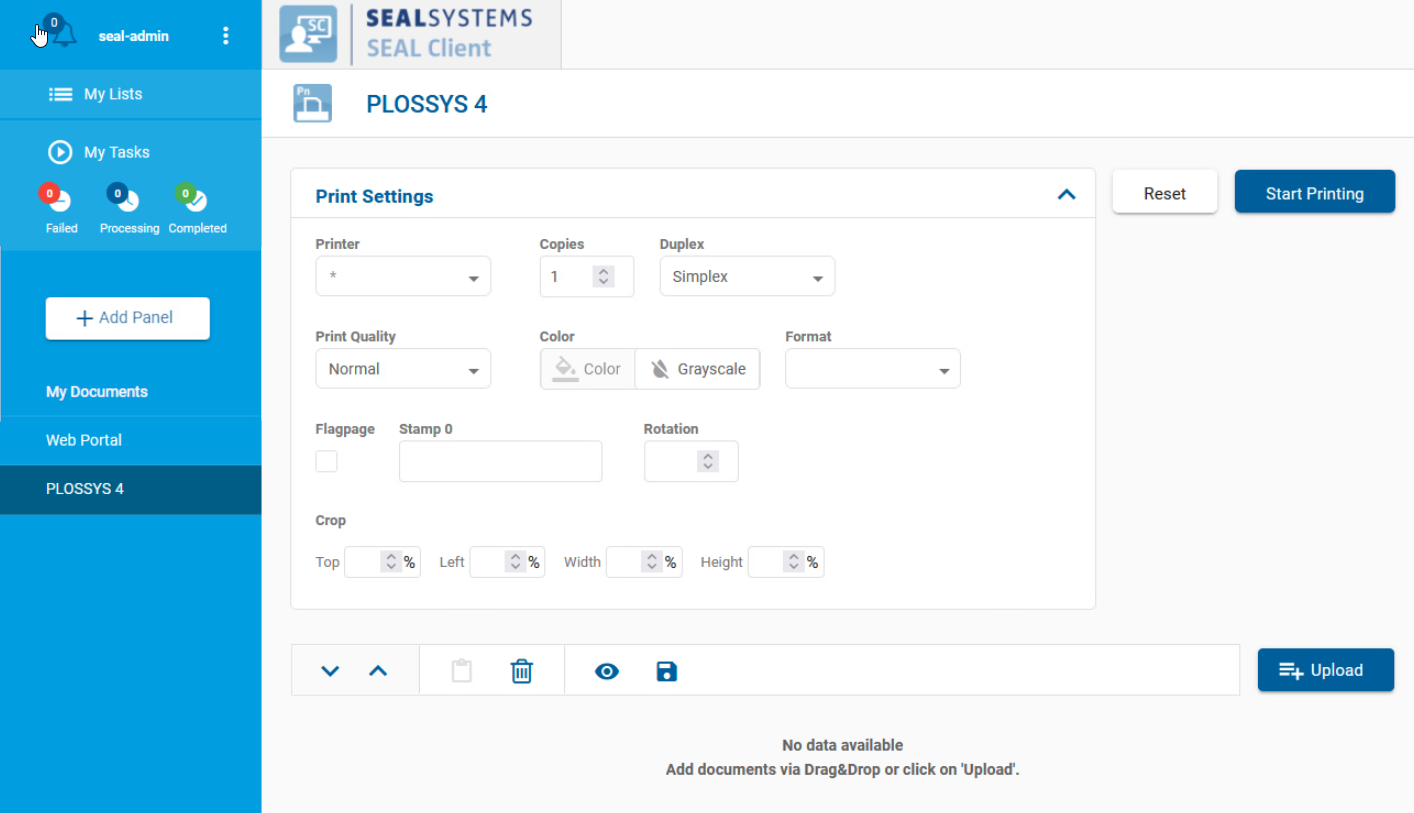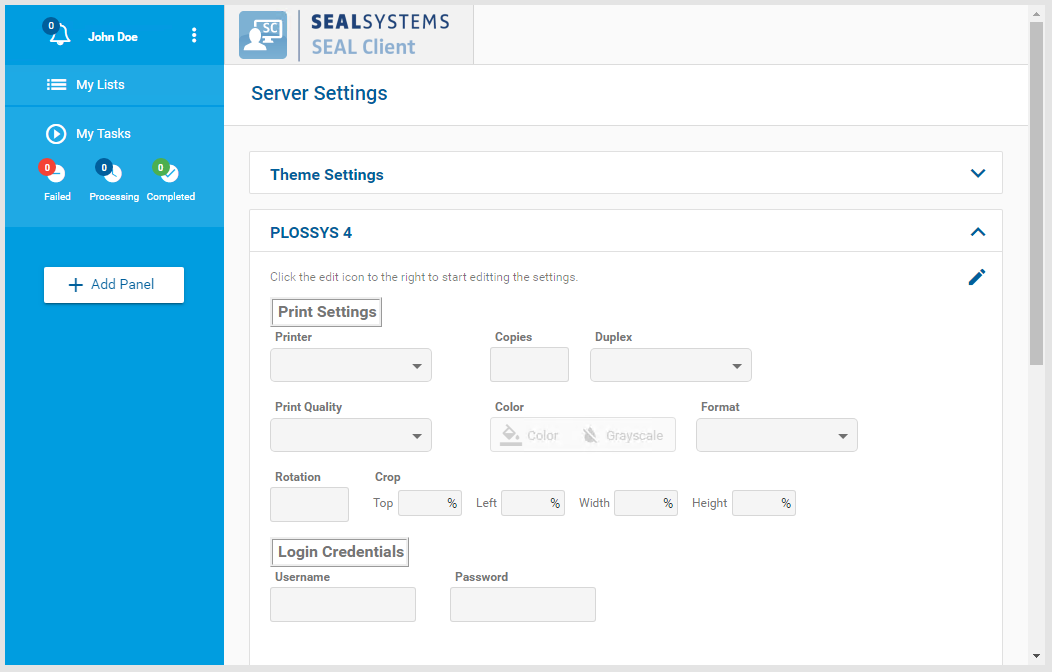PLOSSYS 4 Panel Customization¶
The panel configuration depends on the backend system and the connector. Here, the configuration of the PLOSSYS 4 panel is described. The other panels are configured accordingly.
Windows instructions
This instruction covers the customization under Linux. For the respective Windows instructions, refer to PLOSSYS 4 Panel Customization
The PLOSSYS 4 panel pre-configuration contains some standard parameters but is normally not sufficient for replacing an existent P2P or PAD installation for example.
The default configuration of the PLOSSYS 4 panel can be found at the following directory:
/opt/seal/seal-operator-p4/lib/defaultConfig/
It consists of two files:
-
panel.jsonfor panel and job assignment parameters: -
settings.jsonfor the default values displayed in theServer Settings:
Create Custom Configuration Files¶
To prevent your settings from being overwritten by an update, create a customer directory for your custom configuration. Adding the customer name to the file name is also recommended. Finally, the custom configuration files need to be specified in the corresponding keys DEFAULT_P4_PANEL and DEFAULT_P4_SCHEMA.
Step by step instructions:
-
Copy the default configuration files to a customer directory with a customized name:
cp /opt/seal/seal-operator-p4/lib/panel.json <customer_dir>/panel-<customer_name>.jsoncp /opt/seal/seal-operator-p4/lib/settings.json <customer_dir>/settings-<customer_name>.json -
Export the current configuration of SEAL Operator to ensure that you're using the correct configuration settings.
operator config export <filename>.yml --insecure -
In the
envsection, specify the following keys for theoperator-p4service:-
ACTION_EXECUTOR: backend system, hereP4 -
DEFAULT_P4_PANEL: path to the JSON file containing the configuration of the panel -
DEFAULT_P4_SCHEMA: path to the JSON file containing the default values of the PLOSSYS 4 connector -
PLOSSYS_URL: URL of the connected PLOSSYS 4 system
env: service: ... operator-p4: tag: any: ACTION_EXECUTOR: P4 DEFAULT_P4_PANEL: '<customer_dir>/panel-<customer_name>.json' DEFAULT_P4_SCHEMA: '<customer_dir>/settings-<customer_name>.json' PLOSSYS_URL: 'https://<plossys_4_server_name>:3011' ...Literature - keys
For further information about available keys, refer to the Key Reference.
-
-
Save the
<filename>.ymlfile -
Re-import it to Consul.
operator config import <filename>.yml --insecure
Change Configuration¶
The two panel configuration files have similar structures. For a correct configuration, both files have to be changed accordingly.
Caution - JSON structure
Pay attention to keep the JSON structure in the panel configuration files! For further information, refer to the JSON Schema.
Hint - JSON syntax check
With online validation tools such as https://jsonlint.com/ you can check the syntax of your JSON file. However, the validation tools are not able to check if the semantic is correct.
Use Version ID and Package Number¶
The panel configuration files are customer-specific. For this, using a version ID and a package number makes sense. The keys version and package are available for this purpose.
{
"name": "PLOSSYS 4",
"type": "print",
"pid": "f75bf1b0-6920-41cb-9fc8-a88191710f41",
"version": "$Id: $",
"package": "$Package: $",
...
}
Change the Parameters¶
The PLOSSYS 4 (p4) connector uses internal parameters as header parameters for PLOSSYS 4 and maps some often used parameters. For example, Duplex is mapped to PLS_DUPLEX. For a complete list of the mappings, refer to the SEAL Operator JSON Schema.
Here, you finde some examples of common changes:
-
Enable B/W Color Mode additonally to
ColorandGrayscale
Restart the Services¶
After changing the configuration files, restart the following services:
-
seal-operator-p4 -
seal-operator-server
operator service start seal-operator-p4 seal-operator-server